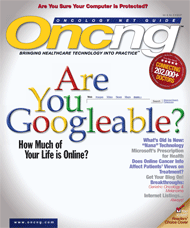How to Protect Your PC and Network
Lately, we've been bombarded with dire warnings about hackers, viruses, spyware, adware, and a host of other threats to our computers...
Lately, we’ve been bombarded with dire warnings about hackers, viruses, spyware, adware, and a host of other threats to our computers. By following six simple steps, you can erect a nearly impenetrable security perimeter that will keep out both human intruders and malicious software.
1. Install a Software Firewall on Every Computer
Firewalls are designed to protect you from outside attempts to access your computer in order to eavesdrop on your activities, steal or sabotage data, or use your machine as a means to launch an attack on a third party. Basically, a firewall is a virtual barrier between your modem and your computer that prevents unauthorized access to your network. Firewalls monitor the data moving around your network and disallow unauthorized traffic and traffic that exhibits certain suspicious behavior or characteristics.
Many people get confused about firewalls because there are two types—hardware and software. Hardware firewalls are typically built into the broadband router you use to connect your local network to the Internet. Hardware firewalls can be effective with little or no specialized configuration, and they can protect every machine on a small local network. Even if your network has a built-in firewall, I recommend that you install a software firewall on every PC on the network. Hardware routers typically treat any kind of traffic traveling from the local network out to the Internet as safe, which could leave you vulnerable to Trojan Horses, e-mail worms, and other forms of software that are designed to install themselves on your machine and then surreptitiously communicate with someone via the Internet. Microsoft includes Windows Firewall with Windows XP Service Pack 2. Although this software is fine for the casual home user, I don’t think it is robust enough to protect a small office network. I would recommend trying McAfee’s Internet Security Suite, downloadable.
2. Use Antivirus Software
You should also install antivirus software on your computer and keep it updated to help prevent viruses, worms, and other security threats from damaging your computer or using your computer to spread viruses to others. McAfee, Norton, and other companies offer security suites that include robust antivirus programs that constantly scan incoming and outgoing data. It’s important to keep your antivirus software up-to-date to ensure you are protected against the newest threats; a subscription that provides regular updates will typically run you $30—50 a year. Many of these products off er the option of paying for the software once and installing it on multiple computers.
3. Regularly Scan for Viruses
An antivirus program won’t do you any good if you don’t use it to regularly scan your PCs and network. You wouldn’t believe how many people who have an antivirus program installed on their computer turn off the scheduled antivirus scan and then forget to turn it back on. To avoid this, you should configure your program to automatically scan your system at a time when you are unlikely to be using the computer.
4. Check for Spyware and Adware
Spyware and adware are software programs that are installed on your computer without your permission to spy on your online activities (spyware) or display targeted advertisements based on your online activities (adware). Both are
dangerous and annoying, and you need to check for these regularly, just as you check for viruses. You need to run anti-spyware/adware programs intermittently on every machine in your network—perhaps weekly or monthly. Th ere are plenty of very good programs available free online. Two that regularly receive high ratings are Ad-Aware from
LavaSoft and Spybot Search & Destroy. Download each of these, install them on your computers, and make sure you’re always running the latest versions (the programs ask you if you want to update when you start them).
5. Password-Protect PCs
Th e best way to protect yourself from malicious users is to password-protect all your user accounts. Each user should have a unique account with its own password. An effective password, according to Microsoft, is at least eight characters long and contains a mix of upper- and lower-case letters, numbers, and symbols.
6. Update, Update, Update
Failing to keep their security software up-to-date is where most users go wrong. Yes, it costs money to keep up with antivirus subscriptions, and yes, it can be a hassle to constantly install new Windows updates—though they are now fairly easy to automatically install in XP and Vista. But the inconvenience and cost of staying up-to-date pales in comparison to the potential harm that can befall unprotected computers and systems. The bad guys are thinking up new viruses and worms all the time, so update, update, update!
Dr. Bertman is a Clinical Assistant Professor of Family Medicine at Brown University and president of AmazingCharts.com, a leading developer of electronic health record (EHR) software. He is also presidentof AfraidToAsk.com, a consumer health-information website. He is in private practice in Hope Valley, RI.